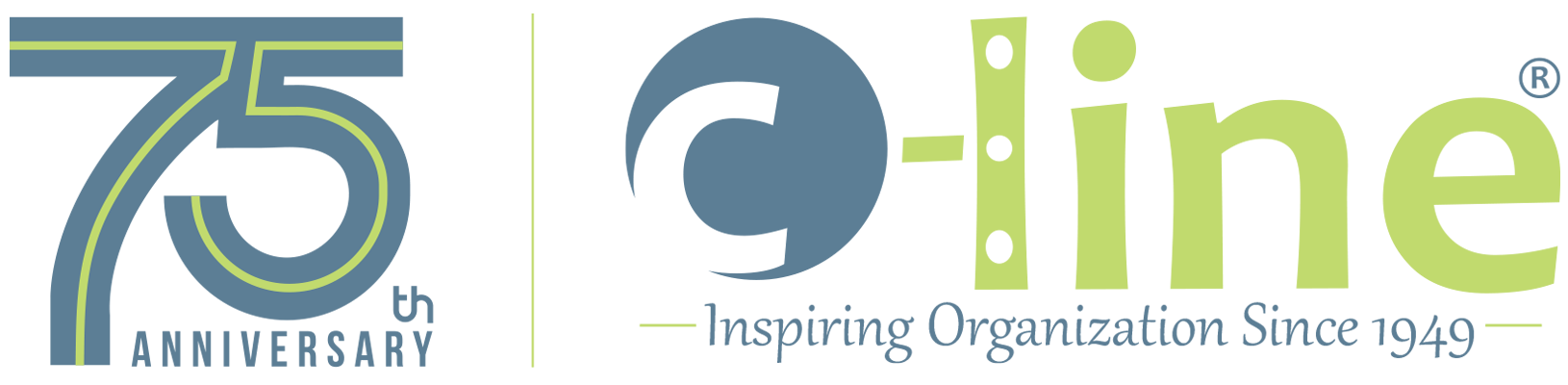We use cookies to make your experience better. To comply with the new e-Privacy directive, we need to ask for your consent to set the cookies. Learn more.
How to Download a Template
When you know how to download C-Line templates, it’s easy to create professional looking name badges, name tent cards, label holders, and more. For quick and easy results, just download the product template, insert your text, logo, or image and print.
Here are instructions on how to find the appropriate template and download it for your use:
Locating and Downloading a Template
Visit the Template Gallery on the C-Line website. To get there, click on the Template button in the main navigation bar from any page within the website, or go directly to https://www.c-lineproducts.com/templates.html.
To find a template click on the category for the item you are looking for and then scroll down to find the product number you need from the available template options. Each template will list the product numbers that it works for. You can also search for a template by number by entering the product number into the Find a Template by Product Number field toward the top of the page.
Once you have located the correct template, click on the view templates > link in the red box that appears under the image. This will bring you to a new webpage that contains an image of what the templates look like and download instructions for Windows and Macintosh users who are using Chrome.
While on the new webpage, click the Download Template link. All templates are either Microsoft Word or Adobe Acrobat files and will have a file extension of .dot or .pdf, respectively.
Once the template link has been clicked, a File Download popup box will appear, like in the image below. It will prompt you to either Open the file, to Save it to your computer, or Cancel this action.
If you select to Open the file, it will open as either a:
|
|
If you select to Save the file, a Save As popup box will appear, like the example shown below. From this box, determine the name you would like to save the template as and where in your computer you want to save it. Once the file name and location have been determined, click Save. You will now need to navigate to that file location in your computer to open the template.
If you select to Cancel this action, the File Download popup box will close and you will return to the template webpage.
You have now downloaded the desired product or insert template for editing and/or printing.